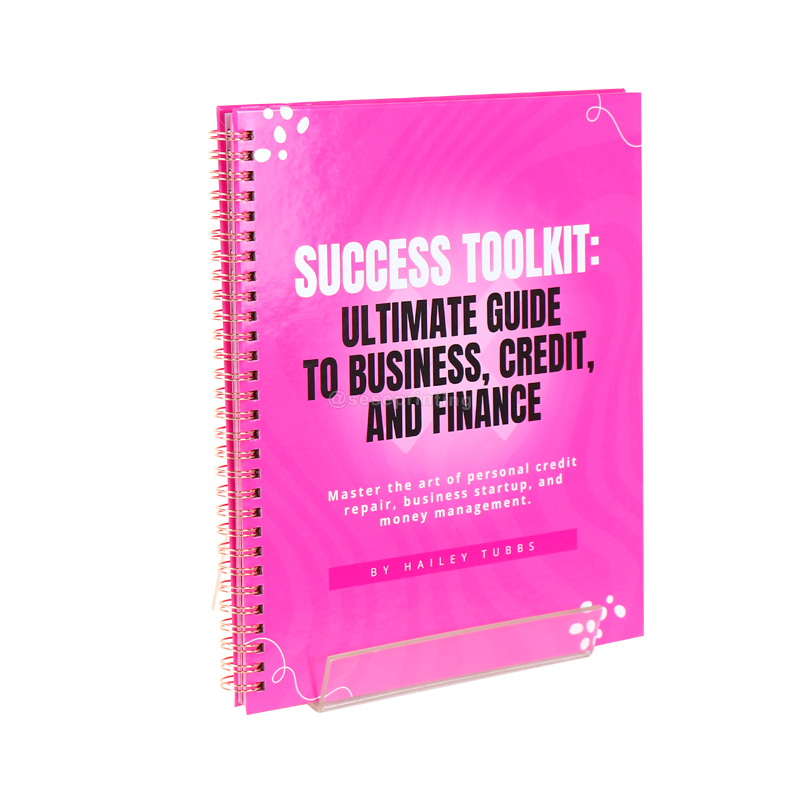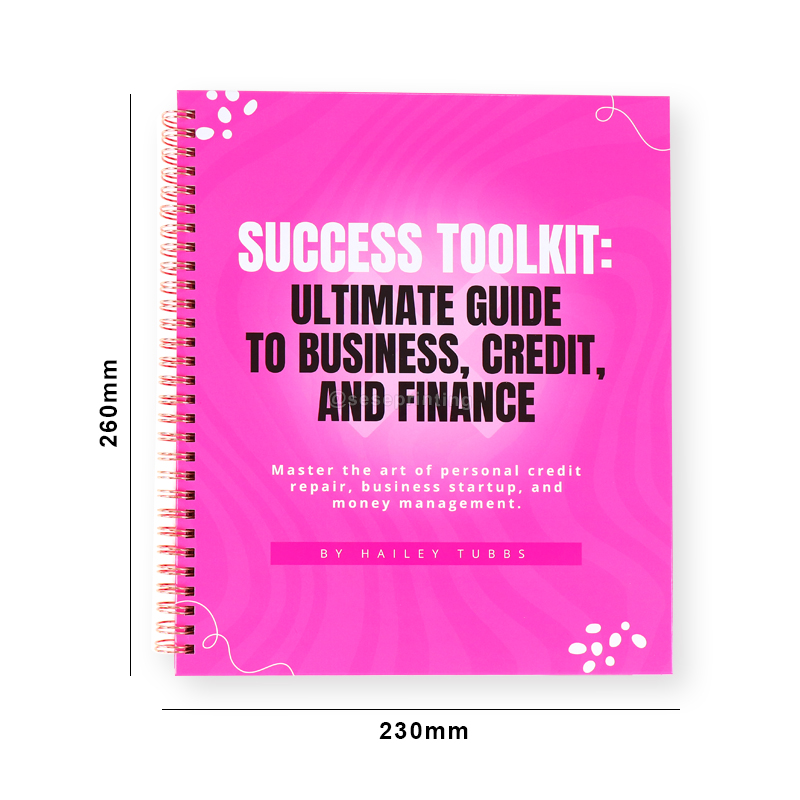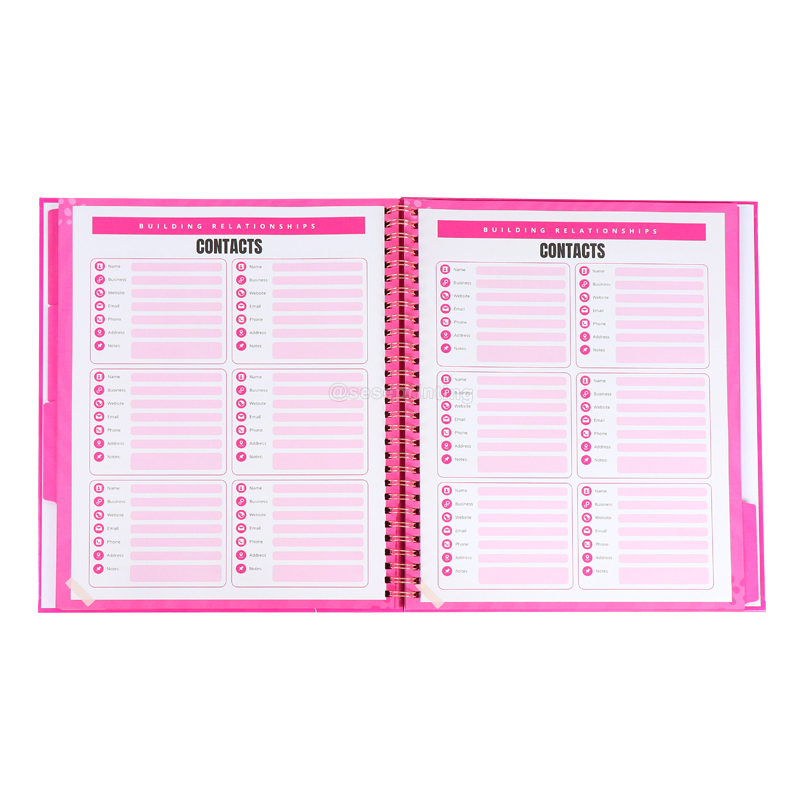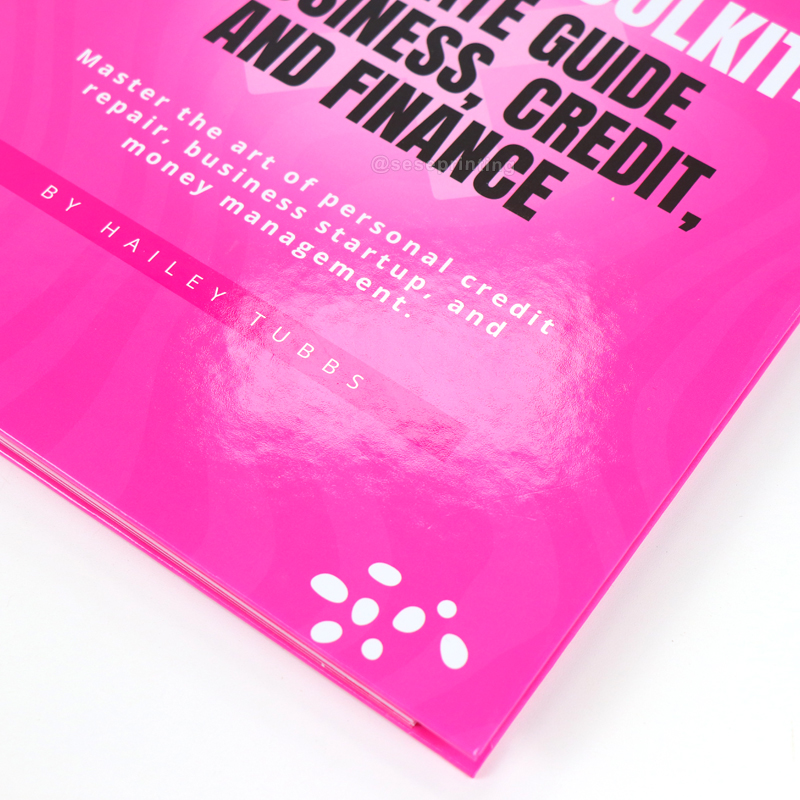BOOK PRINTING FACTORY
Custom Book Printing
Since 1992
Custom Book Printing
Since 1992

Product details
| Product Name | Finance Planner |
| Material | Art Paper, Kraft Paper,Coated Paper, White or Grey Paper, Silver or Gold Card Paper, Special Paper Etc. |
| Binding | Wire-O Binding, Spiral Binding, Hardcover Binding, Perfect Binding, Disc Bound Binding, Binder Binding and Others. |
| Certification | ISO9001, SA8000, FSC |
| Design | From Clients,OEM |
| Size | A4, A5 or Custom |
| Printing | CMYK or Pantone |
| Artwork Format | AI, PDF, ID, PS, CDR |
| Finishing | Gloss or Matt Lamination, Gold Foil Stamping, Emboss, Deboss and More |
|
|
|
Planner Size |
Custom Design Your Own Page |
|
|
|
Glossy Lamination Cover |
Wire-O Binding |
 Related Suggestion
Related Suggestion
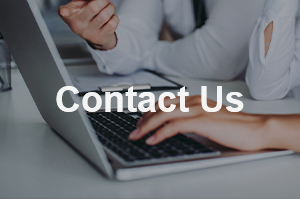
 Tel
Tel
 Email
Email
 Address
Address
301, NO.233 PingKang Road, Shiqiao St.,Panyu District, Guangzhou City, Guangdong Province, China 511400

 Whatsapp
Whatsapp
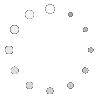
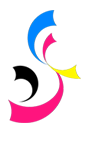



 Home
Home